Frequently Asked Questions for
National Check-in Week
Log in to Life Skill GO via the URL, teacher.lifeskillsgo.com
If you have set up National Check-in Week as a Sentral school, please use your existing Sentral login.
We take the protection of data seriously and have taken the necessary steps to ensure it is secure. Data gathered through National Check-in Week, such as student, school and staff details, is collected and stored by Life Skills Group.
For all of the details please read our privacy policy – www.lifeskillsgroup.com.au/privacy-policy.
All data is stored in Australia and we have completed the ST4S assessment.
We have a simple getting started guide – step by step guide – Getting Started Guide.
Schools will receive four weeks access to the check-in tool, Life Skills GO.
Options are also available to continue with GO once National Check-in Week ends, so please feel free to ask our team if you would like to learn more or take one of the options below:
Start a free trial of Life Skills GO
After the free access period, you will no longer be able to access the platform. To continue using Life Skills GO, fill out your details and select the programs that you are interested in on the request a quote form and we will get back to you with a customised quote that will suit your school.
Once you have registered, please follow the instructions sent via email and we will provide access within 3 business days.
Click Download Class Logins from your Class Dashboard page, this will download all your students’ individual logins for the class.
-
Emotions are a guide to how we are traveling or functioning.
-
Sharing feelings and thoughts without being judged is creating a safe learning environment.
-
There is a strong link between wellbeing, engagement and outcomes. “Engaged students do better and doing better increases engagement” CESE Student Wellbeing 2015
-
Please read further – Guide To Teaching Emotions.
- Go to DASHBOARD and click on Emotions Check-ins. (top navigation bar)
- Click Change Filters to select the date range you wish to export. (right-hand side)
- Click Apply to update.
- Click the blue Download Responses button to download your class data.
The Emotion Check-in can be accessed without starting a lesson, from your student dashboard.
- On larger devices such as laptops, there will be an Emotion Check-in button at the top of the screen.
- On smaller devices such as tablets and phones, the Emotion Check-in button will appear in the menu located at the top right of the screen.
Help your classroom teachers get access to their accounts if their invitation has expired. Full instructions for this are in our help centre.
Please follow the two steps below to activate the Life Skills GO Emotion Check-in in Sentral and start checking in with your next roll call.
Step 1: Navigate to main menu in Sentral and click on Life Skills GO under Wellbeing
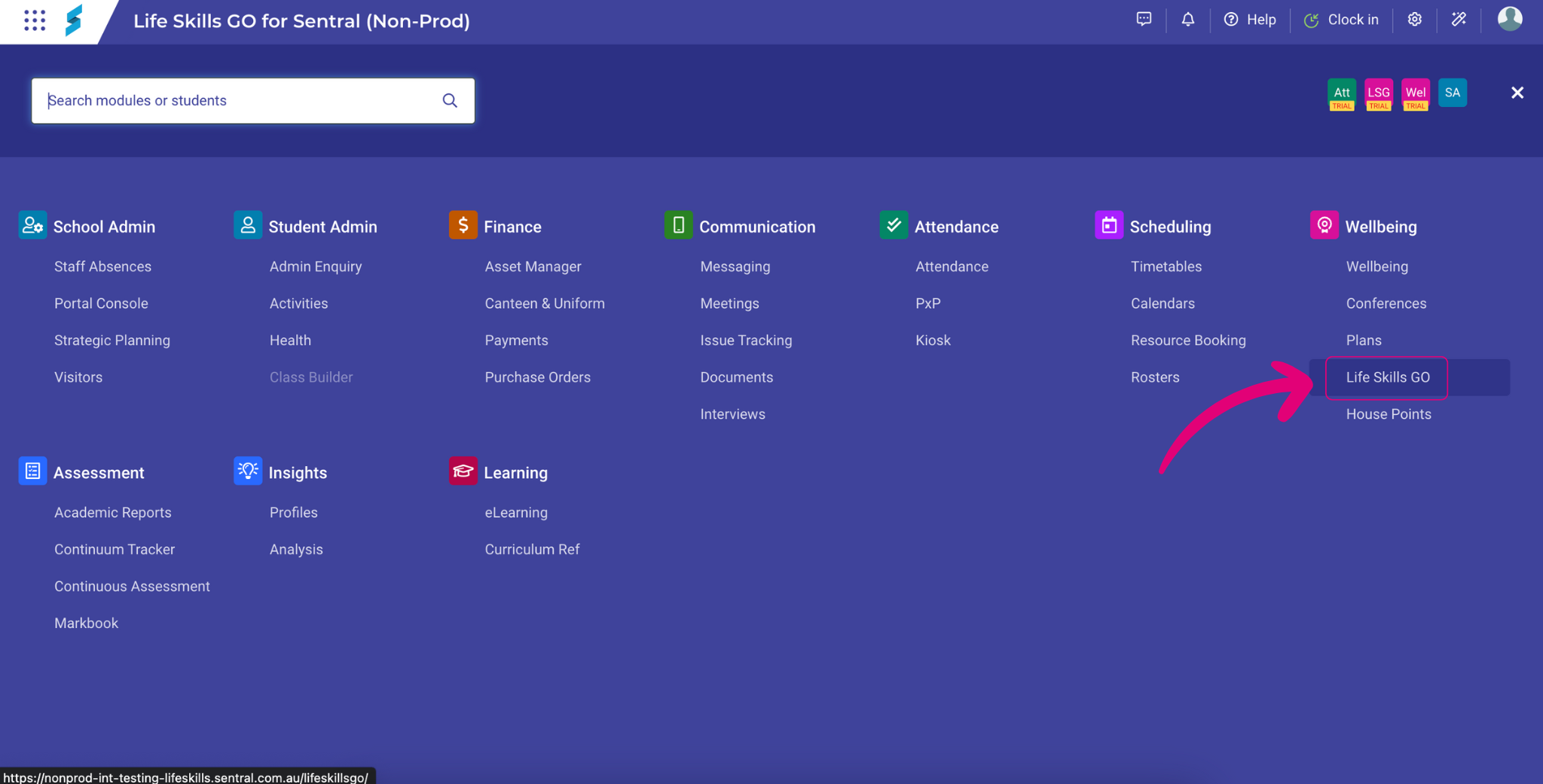
Step 2: Click ‘Provision’ button to begin the setup.
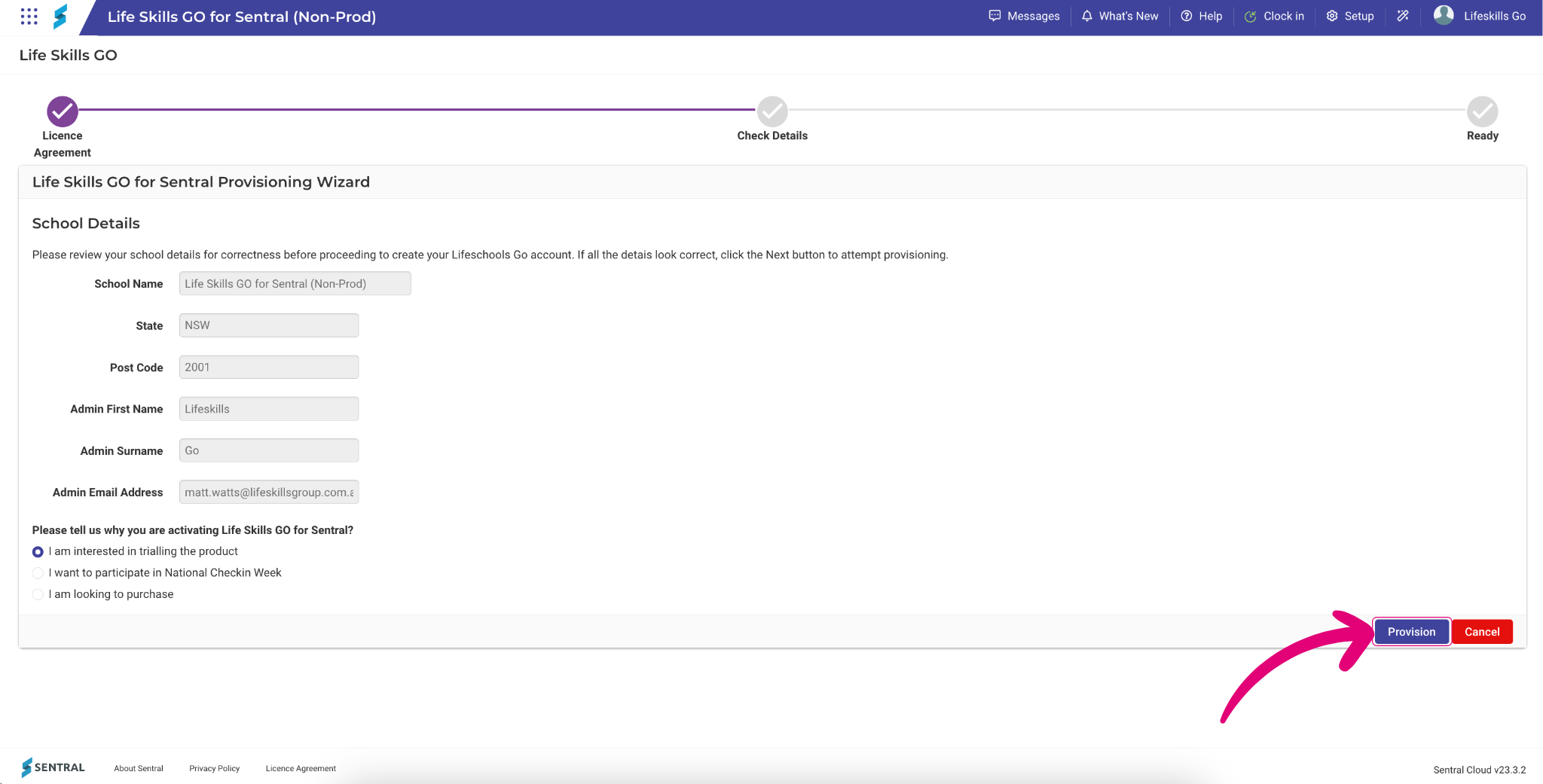
Once Life Skills GO is setup in Sentral for your school, we have a simple getting started guide that you can use. Click here to download your Getting Started Guide.